Support ⋟ Disconnect or Reconnect a Virtual Number
Disconnect a Virtual Number
1. Login to your Account
Here's the
Login Page.
2. Find the Virtual Number you want to disconnect
Once you find the Virtual Number on the
My Account
page that you want to disconnect, click the trash can icon.
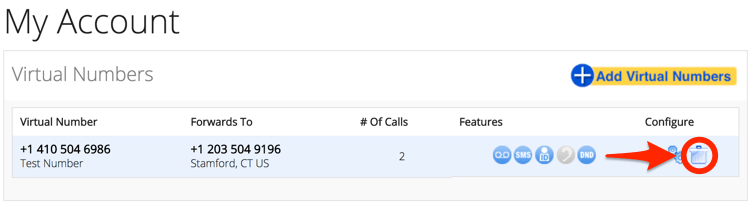
3. Confirm that you want to disconnect
A popup notification will ask you to confirm that you wish to disconnect your Virtual Number. Click "OK" to confirm and disconnect, or click "Cancel" to safely return to the My Account page.
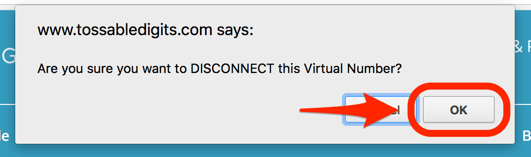
4. Receive disconnect confirmation notice.
You should see a message confirming that the number is disconnected. If not, contact
Support
.

Didn't mean to disconnect it? No problem. You can reconnect it easily. Read on below!
Reconnect a Virtual Number
1. Login to your Account
2. Click on the "Billing" link
On the top of the site you will see a "
Billing
" link. Click on it.

3. Find the Virtual Number you want to reconnect
Scroll down to the "Virtual Number Billing Dates" section. Find the Virtual Number you want to reconnect, and click on the "Reconnect" link. If you see "Not Available" as the Status, our system is not able to reconnect the number for you. Contact
Support
to see if we can reconnect it for you.

4. The Virtual Number will be back on the My Account page and active
You should see a message confirming that the number is reconnected. If not, contact
Support
.
